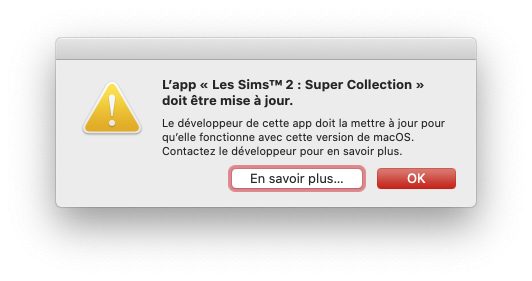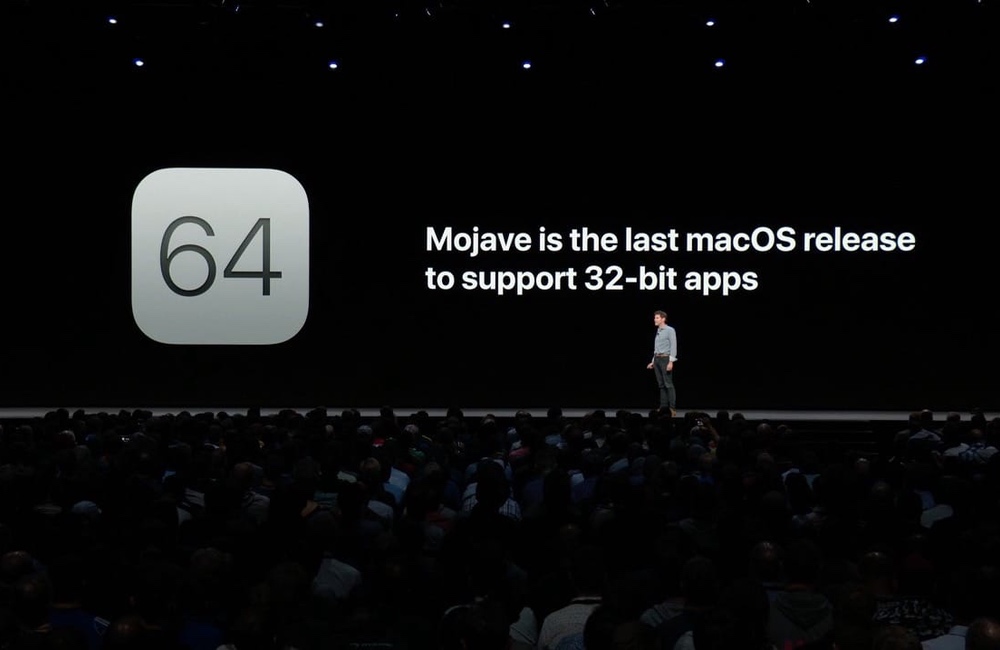
As you probably know, macOS Catalina no longer supports 32-bit applications. Apple prepares it from macOS High Sierra, then alerts were starting to alert us when an app was 32-bit. As for iOS, es. Now that the final version of macOS Catalina is out, you probably want to update. Before switching to the new macOS, do you know which applications will be supported?
Method 1: Detect 32-bit apps simply and easily
As much as there are simple methods, there is also a long and tedious way to detect 32-bit applications. Open all your applications one by one and note those that have the pop-up telling you that (Application name) is not optimized for your Mac.
You will understand, it is not lidal. There is a native utility for your Mac allowing you to know 32-bit applications.
1.1. Open System information thanks to Spotlight or in Finder > Applications > Utilities ;
1.2. Expand the menu Software, left;
1.3. Come on Applications, look at the last column 64 bit, you can sort it by clicking on the title to sort all Yes together and all No also grouped. The No are applications that are not 64-bit;
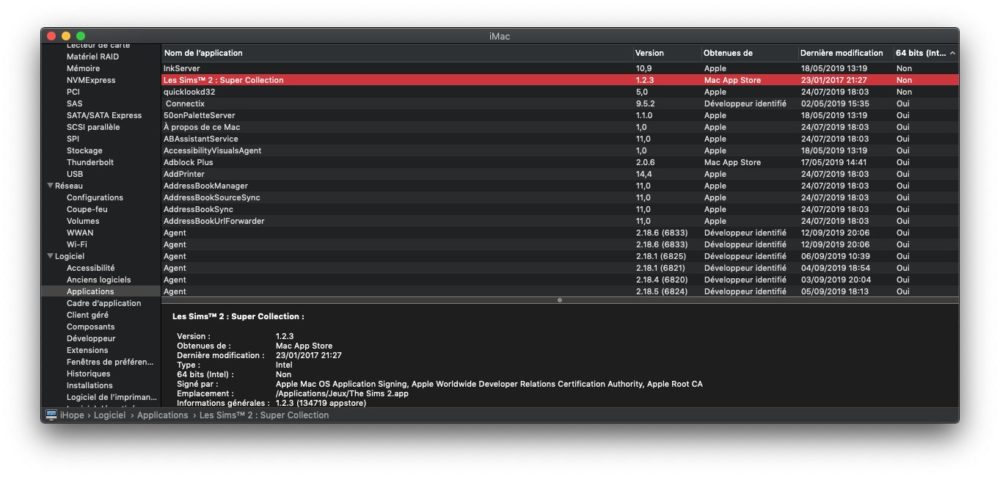
1.4. Come on Old software, left to see the list of software not compatible with macOS Catalina.
Method 2: know 32-bit apps with 32-bitsCheck
The Eclectic Light Company a cr 32-bitCheck.
With this application, you can ask him to scan the whole file Applications, and possibly other files where you would have installed applications. Do not hesitate to request a verification of all bundles. Once the scan is complete, you should have a pretty good idea of the incompatible apps.
Method 3: find out if you have 32-bit apps using a command line
This method is more precise. The goal will be to turn on your Mac in 64-bit mode. You will be able to test not only the software, applications, games, but also your pilots. You probably thought to check the work or game applications that you use the most. But have you thought about your mouse drivers? From your printer? Of your various accessories? With this mode, you can check.
3.1. Restart your Mac;
3.2. As soon as it comes back on, with its little sound, hold down cmd+ R ;
3.3. Once on the restore partition, go to the menu, at the top Utilities > Terminal ;
3.4. Enter the following command, then press the enter key on the keyboard:
nvram boot-args="-no32exec"
3.5. Restart your computer, you can use this new command then the key between:
reboot
Your computer will no longer be able to launch 64-bit apps. Test absolutely everything you need.
3.6. To return to normal, repeat steps 3.1. 3.3. ;
3.7. Enter this command:
nvram boot-args=""
3.8. Restart your Mac.
What to do if there are 32-bit apps
If you have detected 32-bit apps with at least one of these 3 methods, find out. Sometimes only the Launcher is 32-bit because it has been installed for a long time and, despite the updates, small bits of 32-bit still lag. Uninstalling and installing a new version may suffice.
By going to the publisher's site, you can see if he plans to give it up. In this case, either you stay on macOS Mojave, but it's not a long-term solution, especially if you have other Apple devices. Either you install macOS Mojave on an external drive or a virtual machine. The most viable so many find an alternative application.
If the editor intends to update his product, all the better, you just have to wait (it is not always easy) until it is day to switch to macOS Catalina.
Method 4: delay the update to macOS Catalina
Don't want to update macOS Catalina immediately? Disable automatic update. It's very simple:
4.1. Go> System Preferences > Software update ;
4.2. Uncheck Automatically update my Mac.
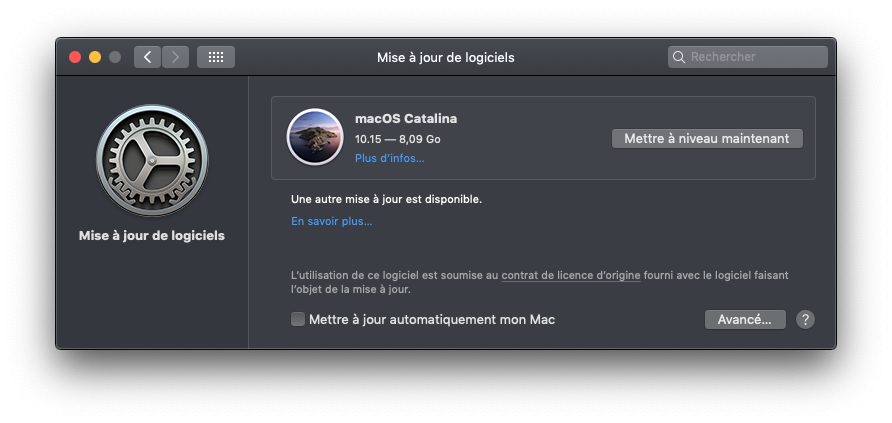
If you want something less radical, click on Forward and uncheck only what you want.
To update you can re-activate this option or click on Upgrade now.
Method 5: see 32-bit apps once in macOS Catalina
Unfortunately, once your computer is running macOS Catalina, you can only see the incompatibilities.
The logos of the applications still in 32 bits will be seen adorned with a large round bar.
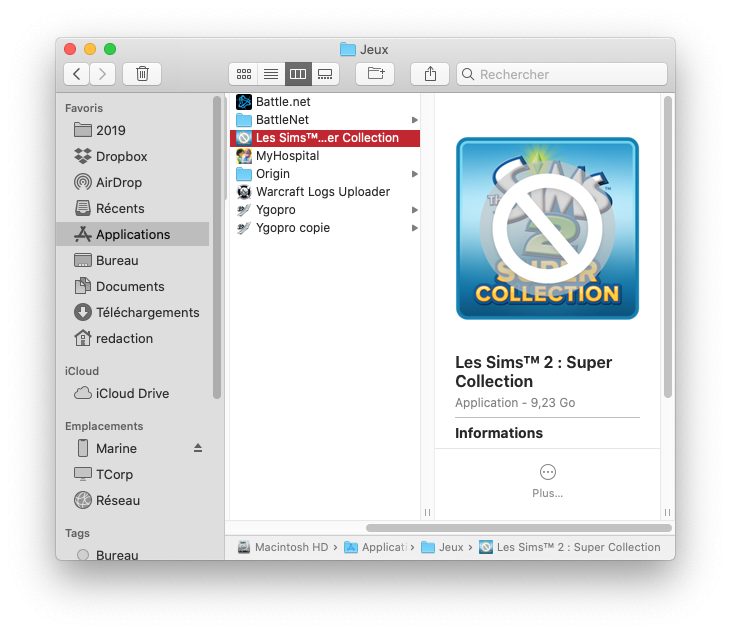
At launch, an error message will inform you that an update is necessary.