If your battery is not charging properly, do not immediately assume your phone charger or your battery is broken. Based on personal experience, the problem – and the solution – can be much simpler than you might think. If your phone or tablet isn’t charging properly or at all, take a look at these 12 Ways To Fix A Phone That Won’t Charging.

Why a phone is not charging
The problem occurs to varying degrees. Either your phone doesn’t charge at all when it’s plugged in, or it only charges very slowly (sometimes barely faster than it discharges). This is a very common complaint, so here are some solutions.
1. Do-it-yourself USB port fix
The quickest, easiest, and often the most effective solution is to do a little repair on your hardware. The problem is often that the metal surfaces inside the USB port and the microUSB charger do not make contact, either by a manufacturing defect or due to the continuous plugging and unplugging of the charging cable.
All you need to do is turn off your device, remove the battery if possible, and use something small, like a toothpick, to “lift” the little tab inside the USB port on your smartphone or tablet. . Do this very carefully and delicately, then reinsert your battery and plug it back in. Nine times out of ten that’s all it takes.
2. Remove lint, candy and dust
Do you keep your phone in your jeans pocket? If so, the lint could be the culprit: We lost track of how many times the reason for the unreliable USB charging turned out to be lint from our Levis pocket.
We’ve seen phones with charging ports smothered with chocolate after they’ve been tossed in a purse next to a packet of candy. A can of compressed air can remove the offending irritants and restore the normal USB connection.
3. Change the cables
The most fragile part of a charger is the cable, not the adapter that plugs into the wall outlet. Apple users are particularly vulnerable because Apple’s (and expensive) Lightning cables appear to have a lifespan of around 15 minutes. But all cables have a hard life, and endless bending and curling can take its toll. Substituting a random USB cable for the one that came with your phone is another shortcut to an unimaginable charging experience.

The easiest way to diagnose a faulty cable is to try a different one and see if it works fine with your device. If so, you know the original cable was at fault. If not, it’s another potential villain we’ve ruled out.
4. Diagnose a questionable adapter
If the cable doesn’t seem to be the issue, check the wall outlet adapter – especially if it’s a cable where the charging cable can be pulled out. We have encountered issues in several chargers where the USB port gets a little loose after plugging and unplugging the endless cable.
Also check if the same charger / cable combination is working on another device as this will help you eliminate the possibility that it is your device at fault, rather than the cable or charger. You should also make sure that there is no problem with your wall outlet.
5. Remember – safety first
Do not charge your phone near water or in excessively hot or humid conditions. Also, if you’re replacing a charger or cable, beware: the Internet is crammed with reports of cheap third-party chargers that have gone in the middle of the night or turned smartphones into toast. As with any electrical equipment, make sure that whatever you buy meets all relevant safety standards.
A previous version of this article warned users of charging devices overnight, but I want to clarify that is not because you can overload your device. Modern smartphones have measures in place to prevent damage when batteries continue to be charged to 100% of their capacity.
That said, charging a battery generates heat and, if a smartphone is in a tight space – like under a pillow or inside a case – there’s a chance it could become too much hot. Essentially, if you need to charge your phone overnight, make sure it’s in a safe place.
6. Replace the battery
Batteries don’t last forever, and after a few years they start to struggle to get a charge. The more often you unload and recharge them, the sooner they will need to be replaced. If your battery is broken after only six months, it’s probably faulty and you should make a warranty claim for a free replacement, but if the battery is over two years old, it’s probably nearing the end of its life.
Some faulty batteries are easy to spot as they start to swell or leak. If nothing like this is evident from the outside, remove your device’s cover and inspect the battery (if you can, some devices have sealed battery compartments).
If the cover does not come off, you can try laying the device on its back and rotating it. A bulging battery will warp the case – you might not be able to see that bulge, but it might be enough to spin your phone. If you suspect your battery is swollen or leaking, take your phone to a repair shop and purchase a reputable replacement.
7. Load from the right source
Charging from a wall outlet will always be faster than charging through a PC or laptop, as the USB ports on computers don’t provide much power.
A wall outlet can provide twice as much power as a USB port, and fast chargers can provide up to five times the power, which means much faster charging. So if your phone is charging slowly and you are connected to a laptop: there is your problem.
If your wall charger does not appear to deliver the goods, verify that they are appropriate for your device. A charger from another phone might not deliver the right amount of juice – for example, a charger for a Bluetooth headset won’t produce as much power as a device designed specifically for smartphones.
In the case of recent high-end phones, you might have a phone that supports fast charging but a charger that doesn’t. Read the fine print.
8. Update or cancel
Software updates and newer versions of Android can take a toll on battery life, especially when upgrading from an old device to current software. Newer devices are often optimized to take advantage of the latest software, while a two-year-old device may struggle when updated.
If this happens to you and you are unable to resolve the issue, consider returning the device to an older version of Android, but be aware that this has security risks. The latest software versions are always recommended to protect your device, and while the risk of keeping your smartphone on an older version is often negligible, it’s worth noting.
Likewise, sometimes updating can dramatically improve battery life. If you think your Android software version is late, go to Settings> About phone to check for an update.
9. Turn it off
Using battery-hungry apps / features while charging your device affects how quickly it gains battery life. If you charge someone at 100% brightness, the device will naturally take longer to charge than if it were turned off with its screen, Wi-Fi, and 4G.
Switch the device to airplane mode or turn it off completely when charging if you want to see the fastest power injection. Think about it by giving your device a nap.
10. Calibrate your battery
Sometimes the battery level that your device “thinks” is incorrect. The effect of this is that your phone can perform differently, including limiting performance before it needs to or taking an hour to chew up the last two percent of the battery.
We’ve already written a full guide on how to calibrate your smartphone battery, so I’m not going to re-type everything here, but it’s one thing to try before you ditch your defunct PSU altogether.
11. Check the voltage and current of your battery
Download the free Amperage app from the link below and open it. Now connect your charger and the interface should turn green and the text at the top should say “measure”. If you don’t see this, or if nothing is happening, it means that there is no power on your device.

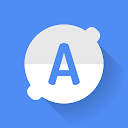
If it identifies a current, the app will now display charging statistics for that charger, including minimum and maximum charge levels (in milliamps), voltage, and maximum current. It’s also a great way to find out which of your chargers is performing the best.
Try connecting the various charge packs you own, including portable battery packs, to see which has the highest maximum charge value, or the highest average (the app helps to get a pretty good idea simple). It is not an exact measurement but it is an indication if nothing else and the application is completely free.
12. What about water damage?
A number of people in the comments have asked about battery issues caused by water damage. If your phone fails to charge after falling in the water, you don’t have a lot of options – your best bet is to try replacing the battery – if possible.
If all else fails, verify that the power point is on. This is the first thing they’ll ask you if you call your manufacturer for help, which could be your next step if none of the above worked for you.
Have you suffered from a smartphone that won’t charge properly? Let us know if you found a solution that we didn’t mention here in the comments.
