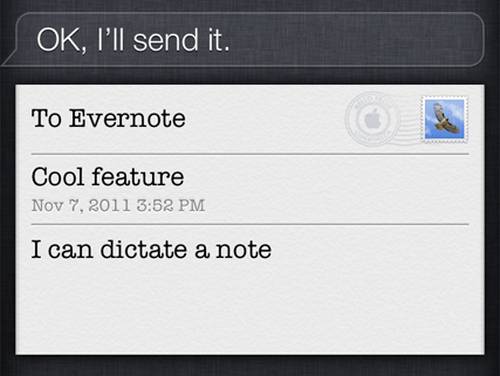
Evernote is a system for synchronizing notes in a cloud. In these notes, you will be able to insert ideas: formatted text, graphics, files, images, links, photos, videos, voice memos, etc. You will be able to find all of these notes on all devices with Evernote software. The software is multiplatform and works on Mac, Windows, iOS, Android, Blackberry, Firefox, Palm, Windows Mobile and Sony Ericson. We will explain in the rest of the article, how to dictate notes to synchronize them on your account and thanks to our Siri assistant on iPhone 4S.
In fact, the system is very simple: all accounts are associated with a personalized email address. So we will send an email to this email address. Siri will be an advantage since it will dictate the note, or more simply said, write the email containing the note.
Step 1
Create a free Evernote account if you don’t already have one.
Download the iPhone app
2nd step
Log into your account on iPhone by entering your username and password.
Stage 3
Go to the ” All notes »At the bottom left of the application then click on« Settings“.
Step 4
Scroll down to ” Evernote email address“.
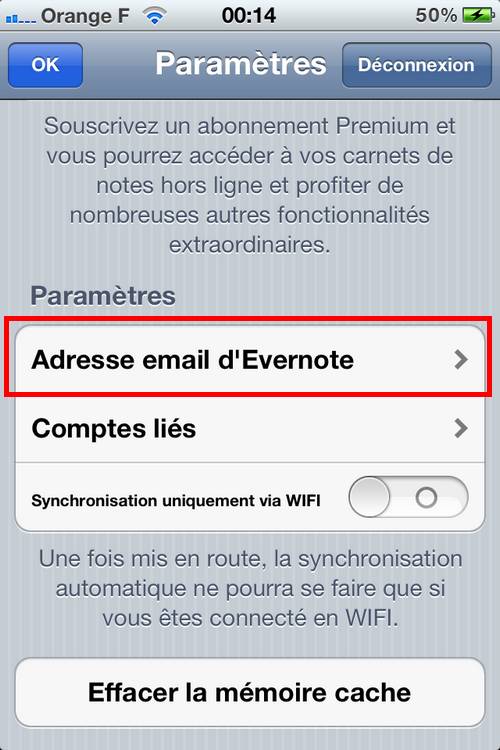
Step 5
You should then see your personalized email address displayed:
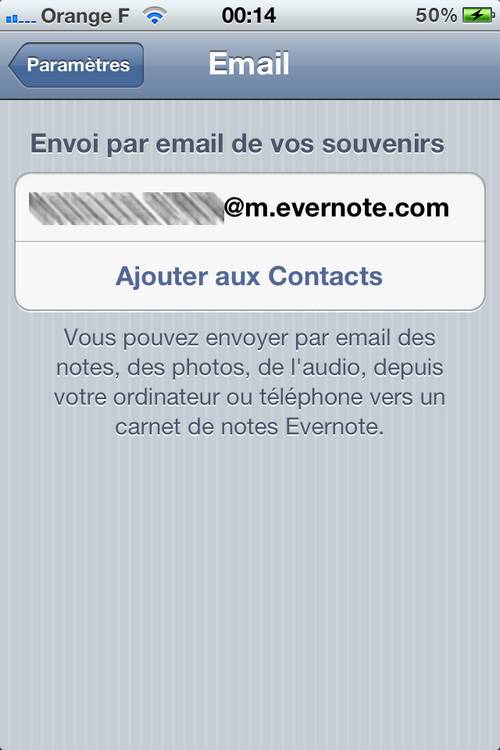
Step 6
Click on ” Add to Contact »Then name your contact« Evernote »without the quotes.
Step 7
Click on OK
Your contact under the name of Evernote will finally be saved.
Step 8
Open Siri by pressing the HOME button for 2 seconds then say
Send an email to Evernote
You just have to dictate your text to Siri and then say “Send” to send the note to your account. It will be automatically synchronized.
![]()
,
